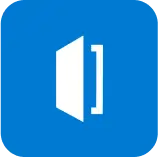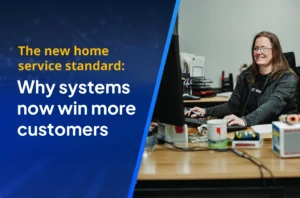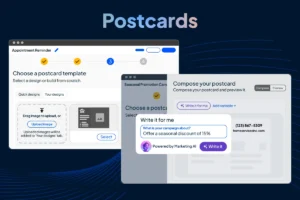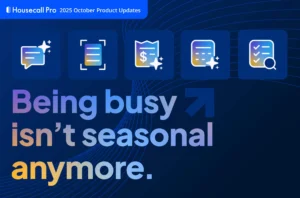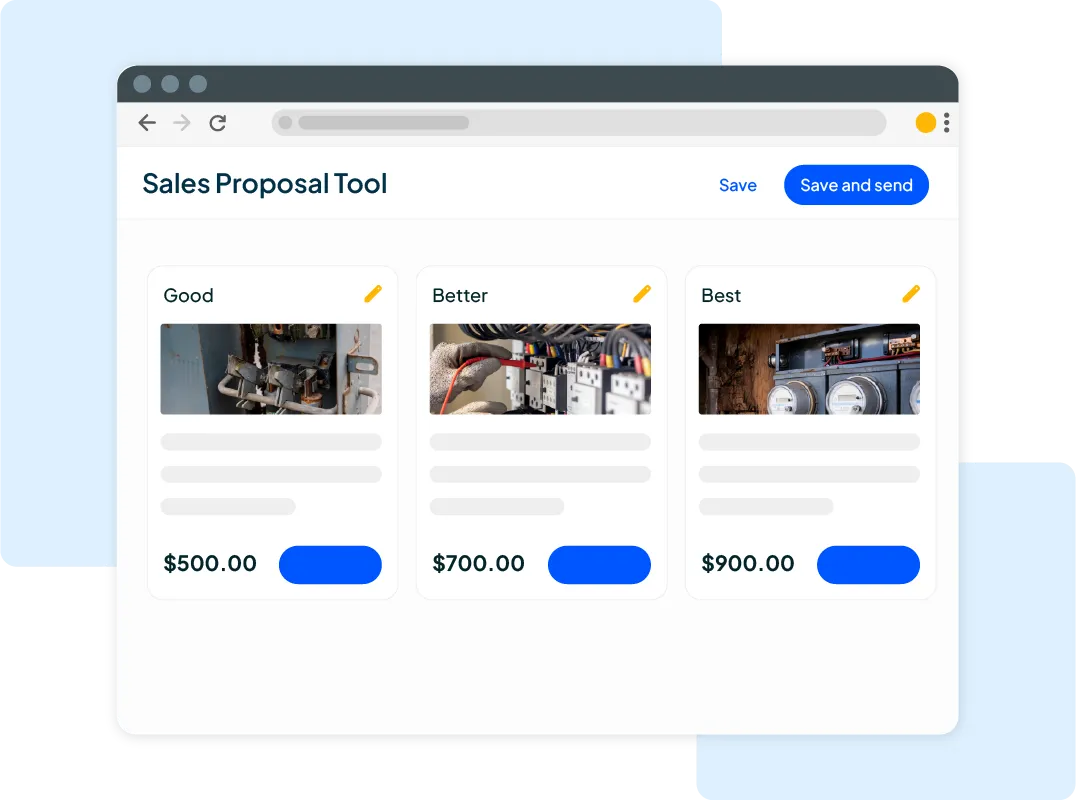Want to win more jobs with less effort?
Grow your business and send quick quotes with our home service software.

Want to see your potential revenue?
See what businesses like yours earn with Housecall Pro in 1 - 2 minutes.
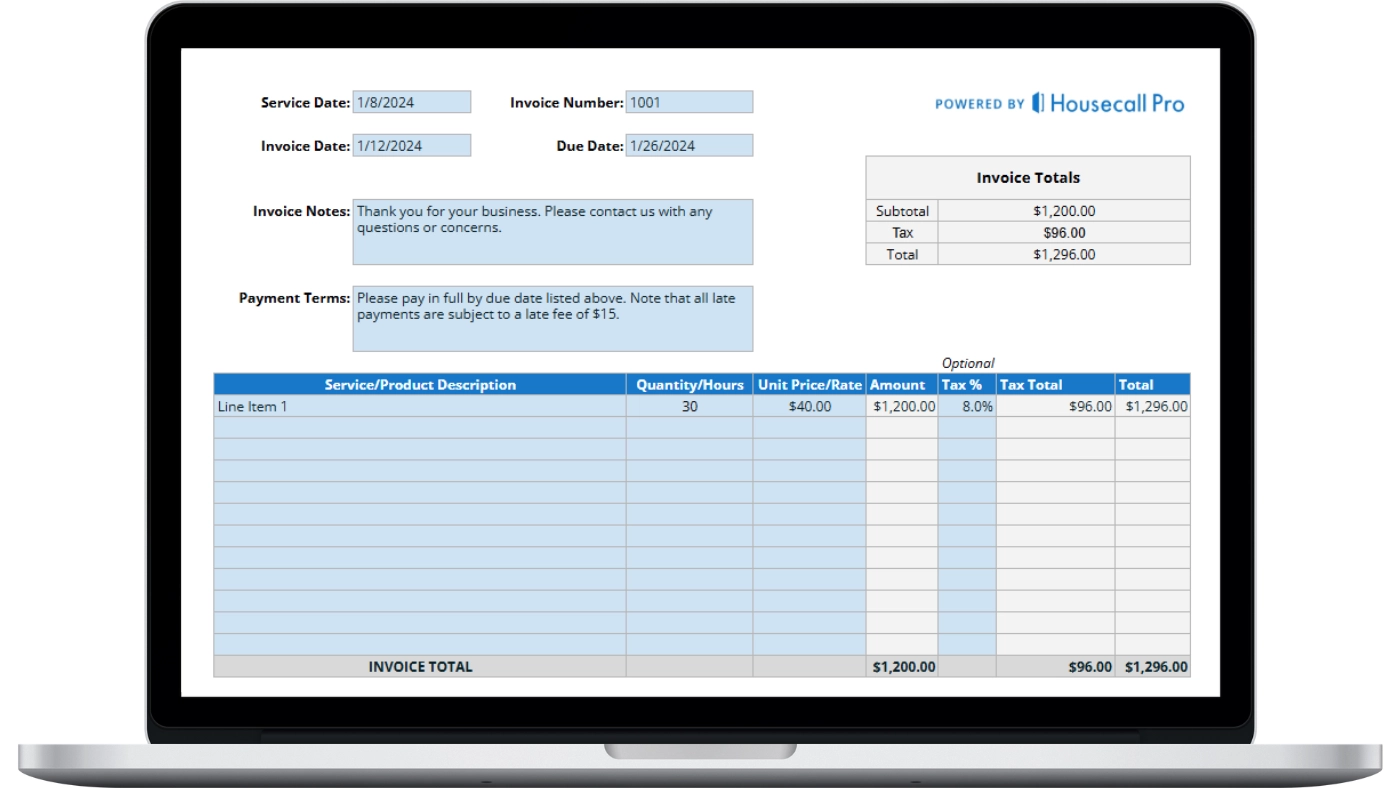
The best invoices are easy to read—and easy to pay. If your invoice is confusing, lacks important information, like a due date or a breakdown of costs, or is otherwise incomplete, it’s easier for your customers to ignore it or delay payment.
Don’t know how to write an invoice? Don’t worry. We’re here to help.
Whether you’re writing your first invoice or need to tighten up your process, this step-by-step guide shows you exactly how to write a business invoice. With Housecall Pro, invoicing is even easier. Our software system for home service-based businesses is designed to create invoices on the spot so your teams can invoice customers from the field. You can also accept payments online and reconcile your outstanding invoices all from one user-intuitive dashboard.
What Should an Invoice Include?
If you’ve never written an invoice for a business before, or if you’re looking online for “how to write an invoice template,” it’s easy to get confused about how to structure your invoice and what it needs to contain.
Here’s what to include in an invoice for your electrician, plumbing, maid service, or contractor company:
- Your Business Information: List your business name, address, and contact information (phone, email), and include your logo. Don’t miss a chance for branding with your invoice; using your logo and brand colors helps establish a consistent, recognizable brand identity that helps differentiate you from your competition.
- Client Information: Include the client’s name, address, contact details, and any relevant account or reference numbers. If you work with commercial clients, there’s probably a specific department to which your invoice should be sent and a specific individual who approves payment. Double-check the designated billing contact to avoid delays.
- Invoice Number and Date: Assign a unique invoice number for tracking and include the date the invoice was issued. When you use Housecall Pro for your quote generation and invoicing software, it’s easy to turn your quotes into invoices, keeping the same number for each one.
- Itemized Services and Costs: Provide a clear breakdown of the services provided, including dates, brief descriptions, quantities (e.g., hours worked, units), rates per unit, and subtotals for each item. Be sure to compare your invoice against any quote you provided your client to ensure they match; if there is a difference (such as a need for more supplies or labor if the job turned out to be more involved than you initially anticipated), be sure that your client was informed of the increase before you present the invoice.
- Payment Terms and Due Date: Clearly state the payment terms, such as net 30, 60, or 90 days, and the exact due date (e.g., “Payment due January 31, 2025”). Include the exact amount added to any late payment fees or specific discounts for early payment.
- Total Amount Due: Clearly show the final amount due, including applicable taxes.
Pro Tip: Review your competitors’ terms if you’re new and unsure of what kind of payment terms to offer clients.
Make it easy for your clients to pay custom invoices by adding a link to your website or an e-pay link. Housecall Pro’s all-in-one invoice and payment feature makes it easy for your customers to pay using a link in your e-invoice.
How to Write Up an Invoice for a Field Service Business
Follow our simple steps for writing an invoice for your field service business. You can create a template with your Housecall Pro account and then simply pop in the details for each client.
1. Add Your Company Logo
A clean, clear logo and your brand slogan, centered at the top or in the left corner of the invoice, is a simple yet effective branding element you shouldn’t skip. A logo on your invoice makes it look more official, adds credibility, and makes it easier for your customers to identify.
Place it directly above your business name and contact information so that it’s easy for your customers to locate if they need to contact you with questions.
2. Include Your Business Info
Your customers need to know who to pay and where to send the money! Include your company name, mailing address, phone, email, and a link to pay the invoice online. If you work with commercial clients, include your business license number; some companies may require it for payment.
3. Add the Client’s Info
Include their full name, service address, and preferred email. For commercial clients, include the department to which the invoice should be sent (if applicable), such as the Accounting Department or Maintenance Department. Some companies have a multiple-step approval process; make sure that the invoice goes to the correct department to avoid delays.
4. Add the Invoice Number and Dates
Every invoice needs a unique identification number and the invoice date. Assigning the same number to your quotes and invoices can help keep you organized and easily convert a quote into an invoice. For example:
- Invoice#: 134994975037-I
- Quote#: 134994975037-Q
Include the due date and the payment terms, such as “Net-30” and “Due Upon Receipt,” or, if your customer has specific financing arrangements, the details of the financing payments, broken out into the dates each payment is due.
5. Write a Clear Service Summary with an Itemized List
Use a short title like “Pool Cleaning & Filter Service” or “HVAC Repair & Diagnostics.”
Your itemized list should have just one line per task, product, and service. We like to break down costs as much as possible for our customers so there’s no confusion. Be sure to include quantities, unit prices, and totals.
For large, multi-phase jobs, break out your itemized list into each phase. For example, if you’re a plumbing contractor working in a subcontractor role with a general contractor building a neighborhood of new homes, you could break your invoice down into “Kitchen, Powder Room, Master Bathroom, etc.”
6. Add Any Fees, Discounts, or Adjustments
Do you have specific add-ons or mark-ups to include, such as an emergency service fee or a specific discount, like a first-time customer discount? Be sure to list them clearly—maybe even in bold—below the line items to which they apply.
For example:
- Toilet Snake: $225
- Emergency Service Fee: $25
- Ceiling Fan Installation: $125
- First-Time Customer Discount: -$15
- Gas Line Repair: $330
- Fuel Surcharge: $10
7. Show the Subtotal, Sales Tax, and Grand Total
When you itemize your invoices, it’s easy for your customers to see where your totals come from. Invoices shouldn’t be hard to figure out. Keep the math clean and transparent, and your customers will appreciate it.
8. Include Payment Terms & Preferred Payment Methods
Set clear expectations for when and how you expect to get paid. Let customers choose how to pay: debit card, credit card, ACH, check, or digital wallet.
The more payment methods you accept, the easier it is for your customers to pay you, especially if you work with residential customers. Venmo, PayPal, and Google and Apple Wallets are increasingly popular forms of payment, so if your business supports these secure payment forms, you could have an edge over your competition.
If you use Housecall Pro, include a “Pay Now” button for instant online payment.
Example:
- Terms: Net 7 (due within 7 days)
- Late payments incur a 5% fee after 10 days
Some businesses may not include late fees as part of the payment terms. But what happens if your customers don’t pay or are consistently late on payments? It’s best to include the penalties for late payments on the initial invoice, so if it becomes necessary to charge late fees, there are no surprises.
9. Attach Any Supporting Files
If you work with insurance companies or take on complex commercial subcontracting work, attach relevant photos, reports, inspection checklists, or estimates as applicable. It’s a helpful backup, especially when dealing with insurance companies or if you have a cost or supply overrun, so your customer can clearly see the reason for any extra charges.
10. Add a Personal Thank You Message
A quick, personalized note to show appreciation goes a long way for your customers. Use your customer’s name and say something like this:
“Hey Stephanie, thanks for choosing ClearWater Pools! We appreciate your business and look forward to serving you again.”
How Do I Send an Invoice?
Now that you know how to write invoices, how do you send them? We like to send invoices through the customer’s preferred method of communication. When you book each job, you can ask your customer their preferred method of communication and send the invoices and follow-ups that way.
If you work with commercial clients, it’s best to send invoices as PDFs via email or use invoice software to send and track them automatically.
Pro tip: Housecall Pro allows you to send digital invoices via email or text and provides alerts when they’re viewed.
What to Avoid When Writing Invoices
We noted at the beginning of our “How to write invoice for payment” instructions that sloppy or confusing invoices make it more difficult for customers to pay.
Review your invoice template to make sure you haven’t made one of these common mistakes:
- Leaving out payment due dates or terms
- Not including taxes or applicable fees
- Sending an invoice without confirming contact details
- Using confusing or vague service descriptions
- Forgetting to follow up
- Sending the invoice to the wrong person, address, or company
Automating your invoicing and creating a customized template for your business (or for each type of service you offer) can easily eliminate these mistakes.
Best Practices for Writing Invoices That Get Paid on Time
If you’re spending too much time chasing payments or correcting errors, chances are your invoicing process needs to be refined.
Do you need to know how to write invoices that get you paid? Our best practices for writing professional invoices easily streamline your cash flow:
1. Send Invoices Right After Each Job
Don’t wait days to send your invoice. Send it immediately after the service is done while it’s still fresh in the client’s mind. If you have Housecall Pro available for your field service techs, it’s even easier to invoice and collect payment right on the spot. Train your teams on the best ways to politely request payment, configure their work mobile devices to accept secure payments, and reduce the time spent chasing down outstanding balances.
2. Use a Clean, Branded Invoice Template
Develop or use invoice templates that are visually clear, easy to read, and professionally branded with your company’s logo and contact information. Make sure that the invoice can be easily read on a computer and a phone screen; many of your residential customers may be paying you directly from their smartphones.
3. Automate to Get More Time Back
Manually creating and sending invoices can be time-consuming. Instead, automate with Housecall Pro:
- Invoice creation using job data
- Delivery via email or text
- Set up automatic follow-up reminders for overdue payments
4. Double-Check Before You Hit Send
Always review invoice details, quantities, taxes, and totals before sending. Compare your invoice against any quote you sent, and if there’s a difference, either correct it to prevent customer disputes or attach supporting documentation explaining why the invoice differs from the initial quote.
Ensure the client’s name, service address, and payment terms are accurate. Small, easily avoidable mistakes make your business look sloppy and unprofessional and can lead to late payments.
5. Offer Multiple, Easy Ways to Pay
Make it as easy as possible for your client to send money your way. Include payment links for credit cards, Apple and Google wallets, payment services like Venmo, ACH, or even financing, if available.
If a client has a card on file, consider enabling auto-charge (with their approval) for instant, stress-free collection. This is especially useful for businesses that have monthly services from your company.
Manage It All with Field Service Invoicing Software
Creating professional invoices doesn’t have to be time-consuming or complicated. With field service invoicing software from Housecall Pro, you can reduce payment delays and streamline your entire invoicing process.
With Housecall Pro, you can:
- Automatically pre-fill invoices with job details, customer info, and labor costs
- Add your logo, business details, and custom notes in seconds
- Preview and edit before sending via email or text
- Include built-in payment links so customers can pay instantly by card, ACH transfer, or financing—24/7
- View and track invoices, search by status, due date, or customer
- Send automated reminders to clients with flexible scheduling options
- Auto-charge cards on file to avoid late payments and manual follow-up
“We use progress invoicing to optimize our cash flow, ensuring we get paid for substantial parts of multi-day projects. For example, in our pre-wiring jobs for residential builders, we complete the “rough-in” phase 3-4 months before the “trim” phase. With progress invoicing, we bill 80% after the “rough-in” and the remaining 20% after the “trim,” meeting our clients’ requirements and streamlining our payment process.” – Frankwin Hooglander, Treasure Valley Solutions
Get In Touch: 858-842-5746
Let us earn your trust
On average, Pros increase monthly revenue generated through Housecall Pro by more than 35% after their first year.
See plan options and feature breakdown on our pricing page.
It’s Time To Rethink Your Invoicing Process
Writing invoices shouldn’t feel like busywork. It should feel like a system that keeps your cash flow steady. The right process (and the right tools) can turn your business into a scalable, well-oiled operation.
You’ve invested a great deal in building your business, brand, and reputation within the community. Let Housecall Pro help you take it to the next level. Whether you’re a brand-new contractor just starting out or you’ve been in business for years but are struggling with how to invoice and get paid on time, our electronic invoicing software helps service-based businesses exude a polished, professional image.
Let’s get started today! Talk to one of our friendly customer care agents about setting up your free 14-day trial.